How to Install Turbo C++ Version 3.0, Compile and Run C Program
In this article, you will get answers to the following questions:How to Install Turbo C++ Version 3.0?
How to create a new C Program using Turbo C++ Version 3.0?
How to run a C Program using Turbo C++ Version 3.0?
How to Install Turbo C++ Version 3.0?
Installing Turbo C++ Version 3.0 is very easy and effortless. Follow below mentioned eassy steps to install Turbo c
- Download Turbo C++ Version 3.0 folder on your desktop
- Extract TC.rar folder in your C Drive ("C:\")
How to create a new C Program using Turbo C++ Version 3.0?
- Open the bin folder ("C:\TC\BIN")
- Click on "TC" icon as shown below
- You will see the following screen:
- Now, Click on File->New. Please find image below for your reference
- Write your C Program. Press F2 (or File->Save) to save your
program. On pressing F2, pop window will open (as shown below). You need
to specify the name of the program.
Note:
For C Program, use .C as extension.
For C++ Program, use .CPP as extension.

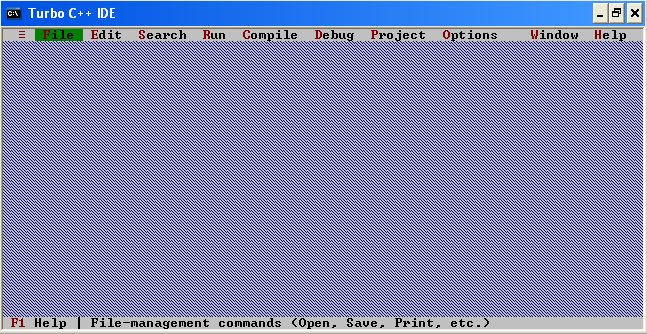
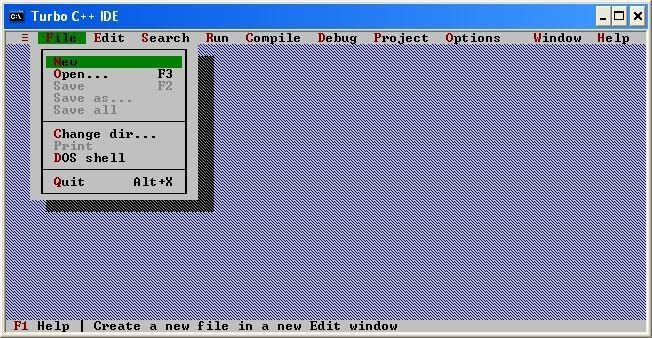

How to run a C Program using Turbo C++ Version 3.0?
- Installing Tourbo C is very simple and effortless. Similarly, compiling and running C Program is very simple and effortless.
Please make a note that, we can compile and run C Programs without saving it.
- To compile a C Program you can either press Alt+F9 or
Compile->Compile. After you compile your C Program you will see the
following screen.
- To run a C Program you can either press Ctrl+F9 or Run->Run.
After you run your C Program you will see the output screen as shown
below.


These are you need to follow to install, create and a run a c programing successfully. In case you have any queries related to installation then kindly post a comment. I will definitely reply to your queries.






